一、Gitlab是什么
GitLab 是一个用于仓库管理系统的开源项目,使用Git作为代码管理工具,并在此基础上搭建起来的web服务。
可以认为GitLab是免费版的Github,主要功能都差不多。非付费用户在Github上只能创建开源项目,如创建私有项目则需付费,费用也比较昂贵。GitLab有社区版和企业版,社区版是免费,对绝大部分公司来说功能是足够用了 ,在企业内部搭建,可以创建私有项目,老板再也不用担心代码存在别人家的服务器上了。
二、安装准备
下载Github安装包
清华大学开源软件镜像站:
https://mirrors.tuna.tsinghua.edu.cn/
1、选择社区版 2、选择yum->el7 注:el是Red Hat Enterprise Linux(EL)的缩写 EL6是Red Hat 6.x,CentOS 6.x和CloudLinux 6.x的下载 EL5是Red Hat 5.x,CentOS 5.x和CloudLinux 5.x的下载 EL7是Red Hat 7.x,CentOS 7.x和CloudLinux 7.x的下载 博主用的是CentOS 7.9,大家自行选用即可。
3、下载镜像
镜像地址:https://mirrors.tuna.tsinghua.edu.cn/gitlab-ce/yum/el7/gitlab-ce-14.2.3-ce.0.el7.x86_64.rpm
安装wget:
yum -y install wget
下载镜像:
wget https://mirrors.tuna.tsinghua.edu.cn/gitlab-ce/yum/el7/gitlab-ce-14.2.3-ce.0.el7.x86_64.rpm
有点大,等两分钟。。。
三、安装和配置必要的依赖项
1、安装防火墙 yum install firewalld systemd -y
2、开启防火墙 service firewalld start
3、安装SSH协议 yum install -y curl policycoreutils-python openssh-server
4、设置SSH服务开机自启动 systemctl enable sshd
5、启动SSH服务 systemctl start sshd
6、添加HTTP服务到firewalld firewall-cmd --permanent --add-service=http
7、添加HTTPS服务到firewalld firewall-cmd --permanent --add-service=https
8、重启防火墙 systemctl reload firewalld
9、安装Postfix以发送通知邮件 yum install postfix
10、将postfix服务设置成开机自启动 systemctl enable postfix
11、启动postfix systemctl start postfix
12、安装vim编辑器 yum install vim -y
好了,准备完毕,开始安装吧。。。开干
四、安装GitLab
1、安装rpm包
rpm -ivh gitlab-ce-14.2.3-ce.0.el7.x86_64.rpm
2、修改配置文件
#编辑配置文件 vim /etc/gitlab/gitlab.rb #修改访问URL #格式:external_url 'http://ip:端口' external_url 'http://192.168.1.1:8080' #配置时区 gitlab_rails['time_zone'] = 'Asia/Shanghai'
url也可在安装是进行配置,参考官方文档
https://about.gitlab.com/install/#centos-7
3、防火墙开放端口 # 开放8080端口 firewall-cmd --zone=public --add-port=8080/tcp --permanent
4、重启防火墙 firewall-cmd --reload
5、查看端口号是否开启 firewall-cmd --query-port=8080/tcp
6、重置Gitlab gitlab-ctl reconfigure
7、启动Gitlab gitlab-ctl restart
8、访问Gitlab页面
注:首次访问时,会自动进入管理员密码设置页面,管理员默认账户为root。
五、设置中文
登录后可进行语言设置:
Settings -> Preferences -> Localization -> Language -> 简体中文
PS: GitLab 后台修改用户密码
# 打开控制台
gitlab-rails console -e production
# 找到用户,输入密码,确认密码,保存
user = User.find_by(username: 'root')
user.password = '12345678'
user.password_confirmation = '12345678'
user.save!微信扫描下方的二维码阅读本文

 小柳实验室
小柳实验室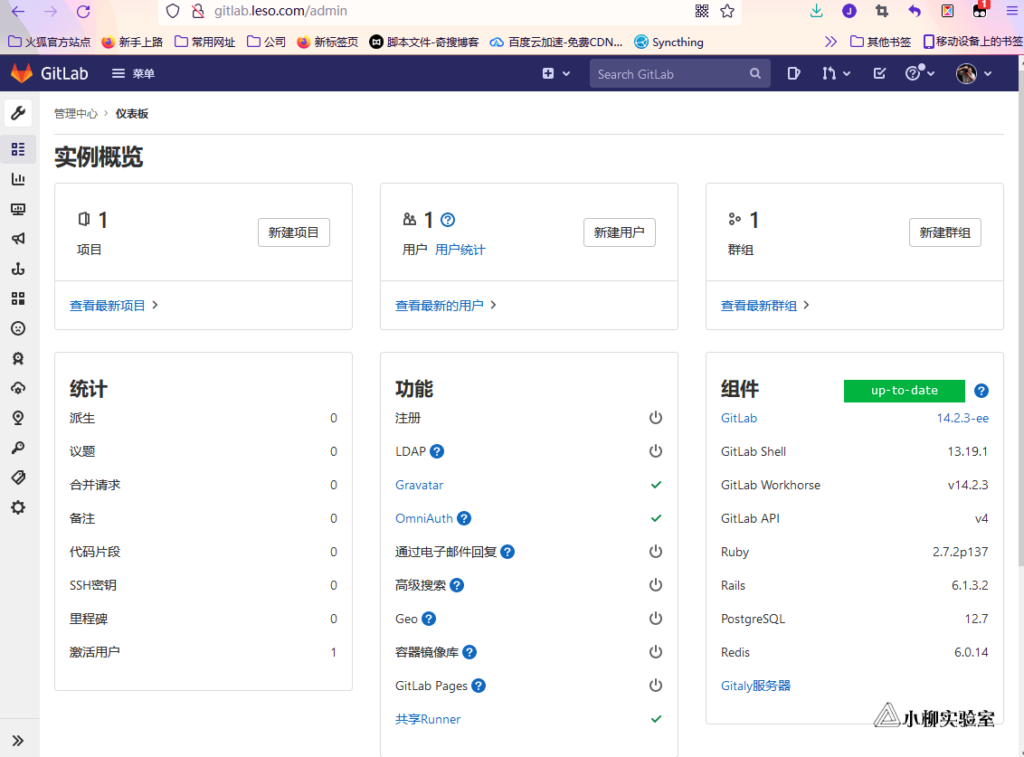







![nginx 升级时 [emerg] module](https://web.xlsys.cn/wp-content/uploads/2023/03/1678284412-u3077560467581170262fm253fmtautoapp138fJPEG.webp?imageMogr2/thumbnail/!440x300r|imageMogr2/gravity/Center/crop/440x300/interlace/1)







